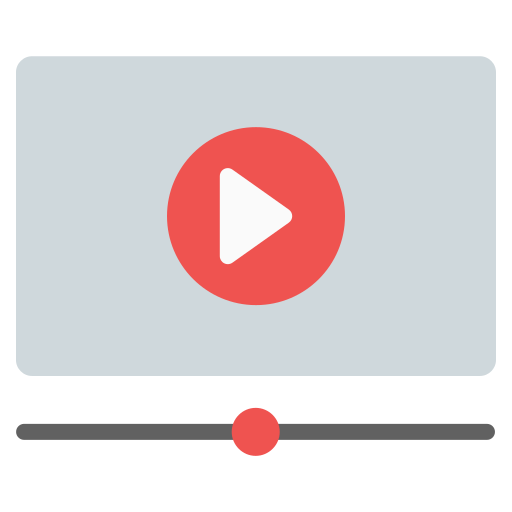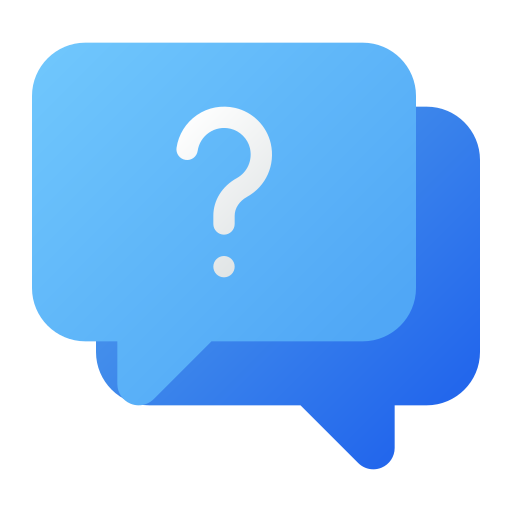Our tutorial videos explain and show the main features of the IS Collector solution. Watch them and get started!
We have compiled the main questions from those who are getting to know and starting to use the
IS Collector solution.
Tutorial Videos
- Getting Started: Creating and Testing My Account
- Ad Hoc Count vs. Physical Inventory vs. Verification Count
- How to Perform an Ad Hoc Count
- How to Perform a Physical Inventory
- How to Perform a Verification Count
- Changing the Counted Quantity
- How to Import My Product List
- Controlling Which Codes Can Be Counted
- How to Export Data through the Manager
- Exploring All Inventory Features
- Working with Pallet Counting
- Adding a New Device to My Account
- Understanding How Licenses Work
- How to Use the Barcode Scanner on My Mobile Device
Frequently Asked Questions
A collection device is the device on which you will install our application and use it to perform your stock counts. It can be a smartphone, tablet, or data collector with Android or iOS operating systems.
Data collection is the set of codes and inventory quantities that you have counted. The barcode reader scans several codes and these codes are counted. In the end, all this information is your data collection.
Yes. Our solution is free for testing, and you can download the app and use the web manager without any cost. The only difference between licensed and non-licensed devices is that non-licensed devices have a data export limit for their collections, while licensed devices have no limits.
1 – Download the app from Google Play (Android) or the App Store (IOS).
2 – Create your account through the app or here.
3 – Perform the count by scanning the barcodes (no internet connection is required at this moment).
4 – Once the count is completed, go to the “Transmit” menu in the app and send your data.
5 – Access the manager using the email and password you registered during the account creation, view your transmitted counts, and export the data according to your needs. Access the manager here.
We operate on a per-device licensing model, so when you purchase a license, it can be applied to one of the devices registered under your account. This device, which can be a smartphone, tablet, or data collector, will then be licensed, and the data collections made by it can be exported without any limitations.
No, each device should have its own license. If you work with multiple devices, each one needs to be licensed separately.
You can change the license from one device to another only in cases where the device with the license will no longer be used. In this case, you can access the “Devices” menu in the web manager and use the option to Delete the device.
By deleting a device with a license, the license will become available to be applied to a new device. However, be cautious! When you delete the device and consequently remove its license, all your counts will have limited data export because it becomes an unlicensed device.
Please note that a deleted device cannot be reactivated. Therefore, only delete your device if you are certain that you won’t need to use it in the future and that you won’t need to export your counts anymore.
To add devices to your account, you should access the Devices menu in the web manager and use the option Generate Token. Then, on your device, open the IS Collector app, go to the Register Device menu, and enter the generated token. That’s it!
Yes. Through the web manager, you can import your list with codes and descriptions. After importing your product list in the manager, remember to access the Download Descriptions menu in the app to synchronize/update the list. This way, when your device reads a code that has been loaded, it will display the item’s information.
Yes. In the web manager, you can configure one of the following 3 options:
a) Counting of any code
b) Counting of uploaded products only
c) Counting of uploaded products and confirmation of unknown codes
By setting this up, the apps in your account will count according to your configuration. This setting is individualized for ad hoc counts, each created physical inventory, and verification counts.
Bluetooth Scanners
You should pair the scanner with your cellphone just like you do with any other Bluetooth device. Pay attention! Make sure the scanner connects to the cellphone independently. There are wireless scanners that are dependent on a signal-receiving base. Prefer models that connect directly via Bluetooth, without the need for a base.
Wired Scanners
You should use an OTG adapter that allows you to connect USB devices to your cellphone/tablet. You can find the adapter in cellphone/computer shops. See some examples of adapters here. To communicate your device with the barcode scanner, it must have the OTG (On-The-Go) technology. Most devices nowadays already have OTG, but you can check if yours is compatible by connecting any USB device to your cellphone, such as a keyboard, pen drive, or barcode scanner, and see if it works.
No. When there are 5 days left for your license to expire, you will receive a reminder via email and also a notification in the web manager. If you want to renew, you should purchase a new license and apply it to your device once the current license expires.
If your device is Android
This can happen when using an older phone or data collector. In this case, we can send you the installer file, and you will be able to install it directly on your device without using the Google Play Store. It’s quite simple! Request the installer file by emailing us at support@iscollector.com, providing the model of your device, and we will provide you with the necessary instructions.
If your device is IOS
Contact our support team through the email support@iscollector.com