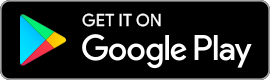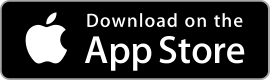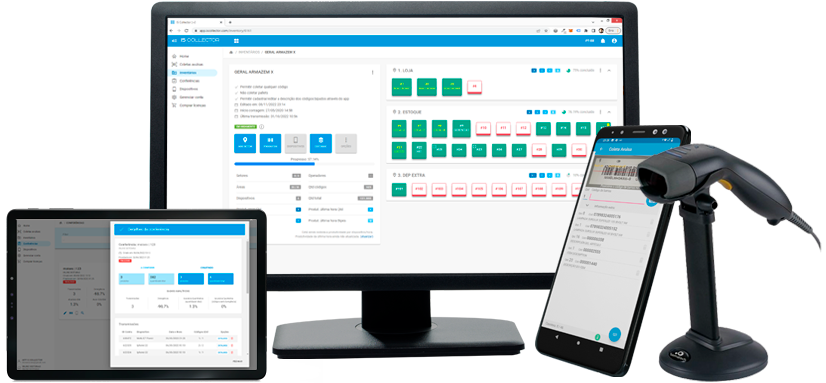Low Cost
Never rent or buy expensive data collectors again! Utilize your Android or IOS smartphone connected to a barcode scanner or use the device’s built-in camera! Our app can also be used with Android data collectors.
Online and Offline
You can conduct your counts through the app without any internet connection. You will only need a connection to transmit them to the web manager later.
Ad Hoc, Physical Inventory, and Verification Counts
You can perform ad hoc counts, professional sectorized physical inventory counting, and verification counts. Export data as needed for your system.
Integration and Customization
If necessary, we can create custom features to meet your business needs and also directly integrate with your system’s API. Additionally, we have our own API that you can use.
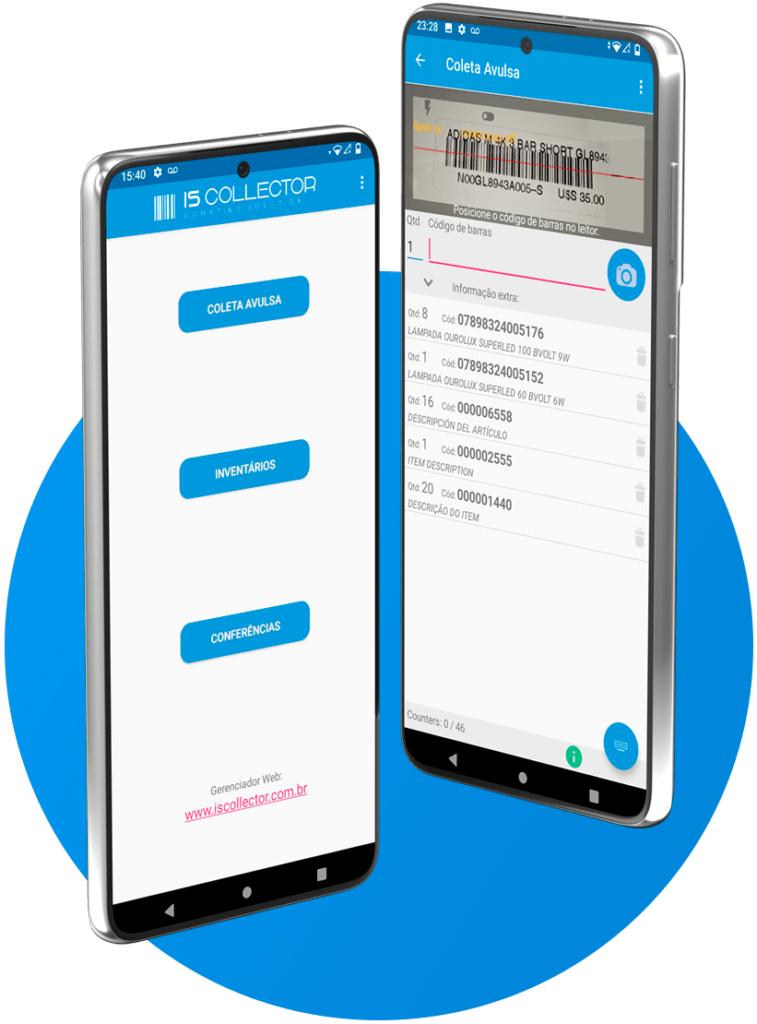
Mobile App
The IS Collector app is designed for conducting stock counts. It is through this app that barcode/QR code readings are performed.
- Works both online and offline
- Connects with wired and Bluetooth barcode scanners
- Allows using the phone's camera for code scanning
- Performs counting in all working modes: Ad Hoc Counts, Physical Inventories, and Verification Counts
- Displays item description during code scanning
- Allows adjusting the quantity to be collected for repetitive cases
- Enables pallet counting (both closed and open)
- Keeps the list of the latest collected codes visible
- Transmits collected data to the web manager
Web Manager
Receives transmissions of the collections made by your devices. With it, you control your entire operation of physical inventory, verification counts, and ad hoc counts.
- Manage branches, users, access profiles, and permissions
- Manage counting devices
- Import product lists
- Configure which codes can be collected
- Configure the use of pallets
- Compare and group counts
- Create and professionally manage your physical stock inventories
- Print labels for collection area identification
- Track your inventory dashboard with detailed information and reports, including discrepancies, uncollected items, and productivity metrics.
- Create and manage verification counts
- Configure the layout of the .txt file to be exported or export your counts in Excel/PDF
- Always have the history of all your counts
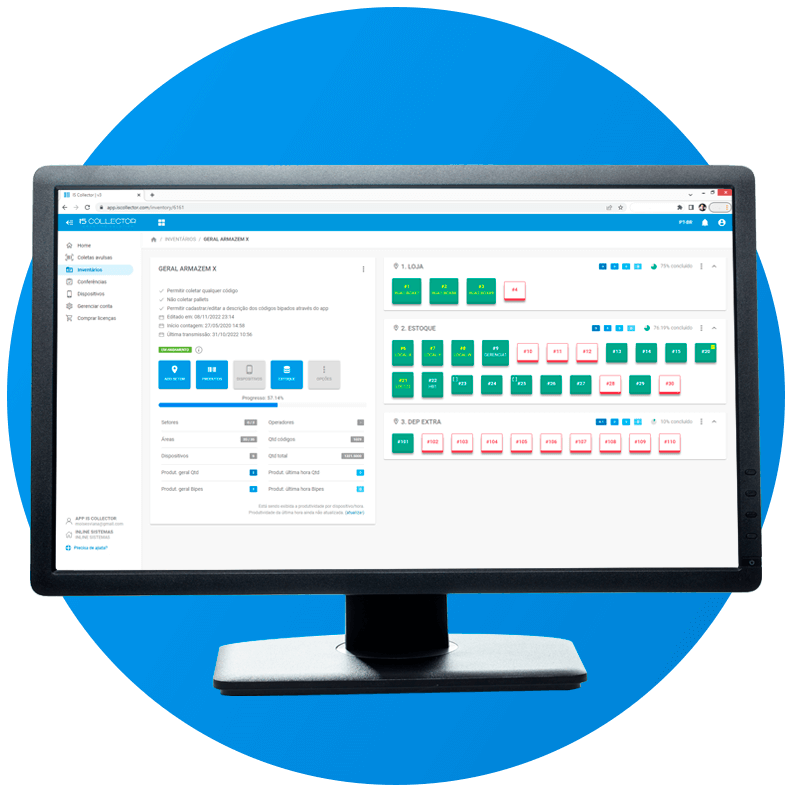
3 modes of inventory counting
Explore each of the modes below. Watch our videos, as they demonstrate how it works in practice!
Ad Hoc Counts
The simplest and most practical way to perform a data collection.
Just open the app, scan the codes, and transmit the collection.
The web manager receives the transmission, and you can configure the layout of the exported file according to your needs.
You can also:
- Import the list of products
- Configure which codes can be collected
- Set up pallet usage
- Compare and group counts
- Export counts to TXT, Excel, or PDF formats
Physical Inventory
The most efficient and comprehensive way to conduct inventory counts. It provides all the essential features for a professional, organized, and manageable Physical Inventory.
You can create and organize the inventory into sections and areas. In the app, the operator will select the areas to scan codes.
You can also:
- Work with multiple operators and devices in the same inventory
- Import your product list
- Configure which codes can be collected
- Manage which operators and/or devices can perform the counting
- Print labels for identification of collection areas
- Monitor and manage the inventory through a dashboard with various information
- Track overall productivity and productivity by sector, total and in the last hour, by counted quantity and beeps
- Create and manage verification counts for inventory areas
- Set up pallet usage
- Get reports on uncollected items, productivity, and verification counts
- Get a report on discrepancies between the inventory count and your system's stock
- Create and manage verification counts for divergent items
Verification Counts
The most practical way for those who want to verify a list of items.
When creating the verification count, you can import the list of items to be checked, which can be a .TXT or .CSV file, or even copy and paste the items.
On the app, the operator will select which verification count to perform, conduct the count, and transmit it.
The web manager receives the transmission, and you can automatically track discrepancies and quantitative and qualitative accuracy.
You can also:
- Export counts in TXT, Excel, or PDF format
- Configure the layout of the exported TXT file according to your needs
- Get analysis reports from the verification counts
Meet some of our clients
No matter the size of your company, IS Collector is the best
solution for your counting operations.
RETAIL FASHION

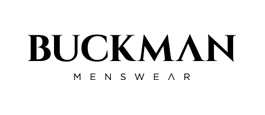



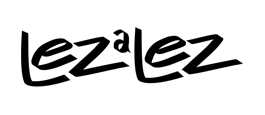
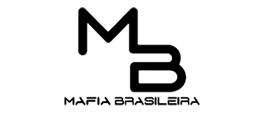
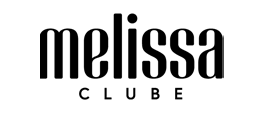
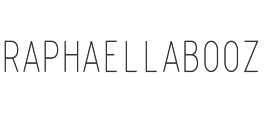
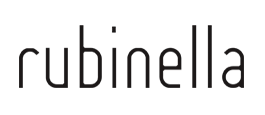
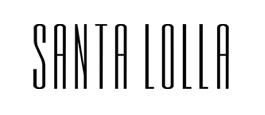
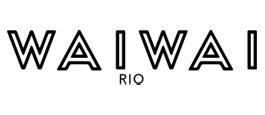
RETAIL FOOD

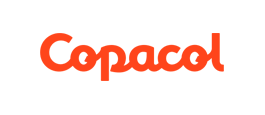





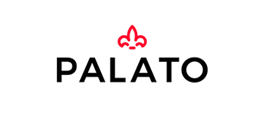
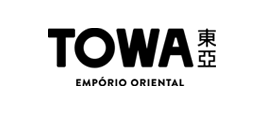

INDUSTRY






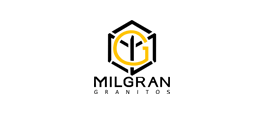





HOME AND CONSTRUCTION

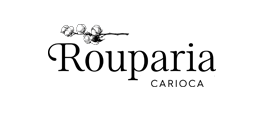



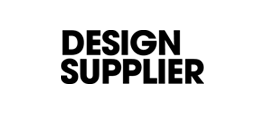




RETAIL PHARMA




OTHERS





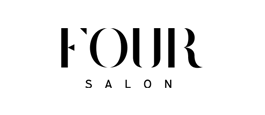






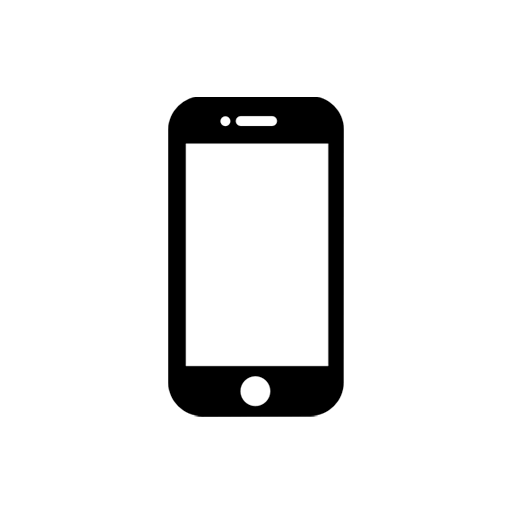
+15.000
Devices
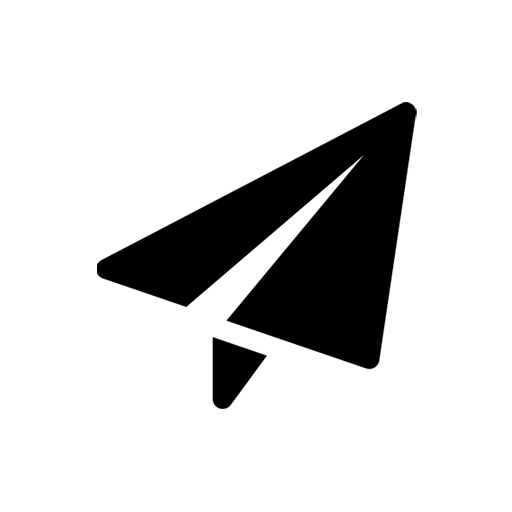
+786.000
Counts Sent
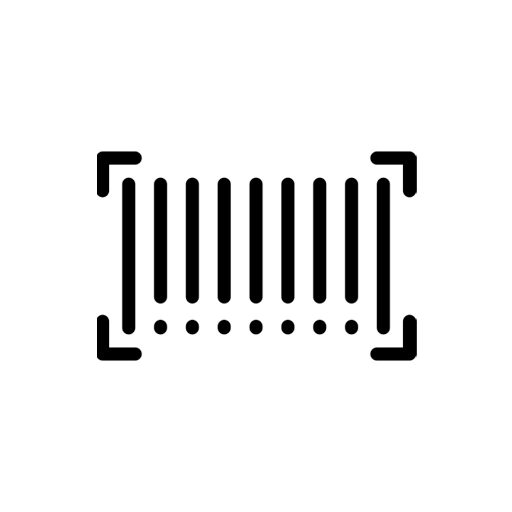
+33 Milhões
Beeps
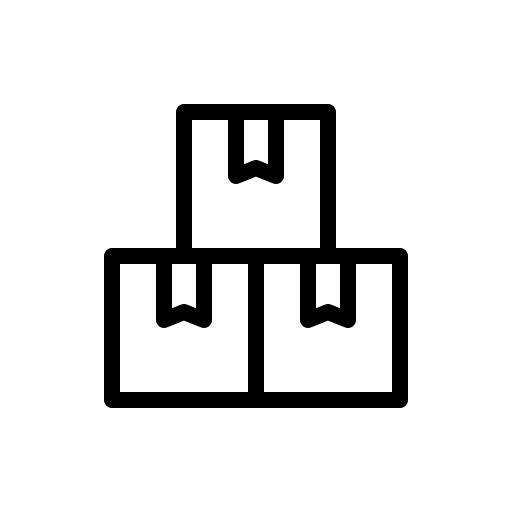
+190 Milhões
Counted Units
Try it ALL for free!
Free License
Demonstration-
Mobile App
-
Web Manager
-
Ad Hoc Counts
-
Physical Inventory
-
Verification Counts
-
Unlimited export
-
Support
Annual License
License validity: 1 year-
Mobile App
-
Web Manager
-
Ad Hoc Counts
-
Physical Inventory
-
Verification Counts
-
Unlimited export
-
Support
30 day License
License validity: 30 days-
Mobile App
-
Web Manager
-
Ad Hoc Counts
-
Physical Inventory
-
Verification Counts
-
Unlimited export
-
Support
Frequently Asked Questions
Visit our Help Center and watch our tutorial videos. Contact us for further information.
A collection device is the device on which you will install our application and use it to perform your stock counts. It can be a smartphone, tablet, or data collector with Android or iOS operating systems.
Data collection is the set of codes and inventory quantities that you have counted. The barcode reader scans several codes and these codes are counted. In the end, all this information is your data collection.
Yes. Our solution is free for testing, and you can download the app and use the web manager without any cost. The only difference between licensed and non-licensed devices is that non-licensed devices have a data export limit for their collections, while licensed devices have no limits.
1 – Download the app from Google Play (Android) or the App Store (IOS).
2 – Create your account through the app or here.
3 – Perform the count by scanning the barcodes (no internet connection is required at this moment).
4 – Once the count is completed, go to the “Transmit” menu in the app and send your data.
5 – Access the manager using the email and password you registered during the account creation, view your transmitted counts, and export the data according to your needs. Access the manager here.
We operate on a per-device licensing model, so when you purchase a license, it can be applied to one of the devices registered under your account. This device, which can be a smartphone, tablet, or data collector, will then be licensed, and the data collections made by it can be exported without any limitations.
No, each device should have its own license. If you work with multiple devices, each one needs to be licensed separately.
You can change the license from one device to another only in cases where the device with the license will no longer be used. In this case, you can access the “Devices” menu in the web manager and use the option to Delete the device.
By deleting a device with a license, the license will become available to be applied to a new device. However, be cautious! When you delete the device and consequently remove its license, all your counts will have limited data export because it becomes an unlicensed device.
Please note that a deleted device cannot be reactivated. Therefore, only delete your device if you are certain that you won’t need to use it in the future and that you won’t need to export your counts anymore.
To add devices to your account, you should access the Devices menu in the web manager and use the option Generate Token. Then, on your device, open the IS Collector app, go to the Register Device menu, and enter the generated token. That’s it!
Yes. Through the web manager, you can import your list with codes and descriptions. After importing your product list in the manager, remember to access the Download Descriptions menu in the app to synchronize/update the list. This way, when your device reads a code that has been loaded, it will display the item’s information.
Yes. In the web manager, you can configure one of the following 3 options:
a) Counting of any code
b) Counting of uploaded products only
c) Counting of uploaded products and confirmation of unknown codes
By setting this up, the apps in your account will count according to your configuration. This setting is individualized for ad hoc counts, each created physical inventory, and verification counts.
Bluetooth Scanners
You should pair the scanner with your cellphone just like you do with any other Bluetooth device. Pay attention! Make sure the scanner connects to the cellphone independently. There are wireless scanners that are dependent on a signal-receiving base. Prefer models that connect directly via Bluetooth, without the need for a base.
Wired Scanners
You should use an OTG adapter that allows you to connect USB devices to your cellphone/tablet. You can find the adapter in cellphone/computer shops. See some examples of adapters here. To communicate your device with the barcode scanner, it must have the OTG (On-The-Go) technology. Most devices nowadays already have OTG, but you can check if yours is compatible by connecting any USB device to your cellphone, such as a keyboard, pen drive, or barcode scanner, and see if it works.
No. When there are 5 days left for your license to expire, you will receive a reminder via email and also a notification in the web manager. If you want to renew, you should purchase a new license and apply it to your device once the current license expires.
If your device is Android
This can happen when using an older phone or data collector. In this case, we can send you the installer file, and you will be able to install it directly on your device without using the Google Play Store. It’s quite simple! Request the installer file by emailing us at support@iscollector.com, providing the model of your device, and we will provide you with the necessary instructions.
If your device is IOS
Contact our support team through the email support@iscollector.com
Our Help Center includes tutorial videos that cover everything you need to know to get started with the IS Collector solution.
Contact
question is already covered in our videos or frequently asked questions.